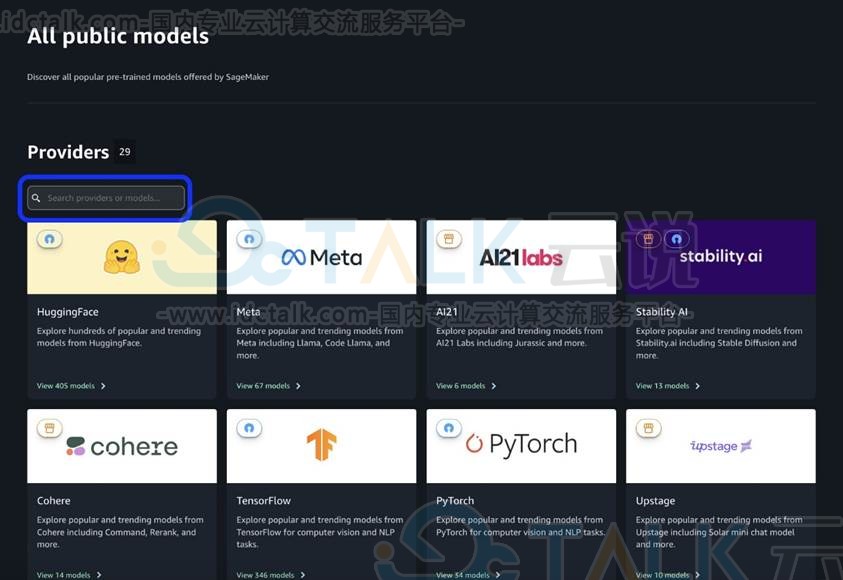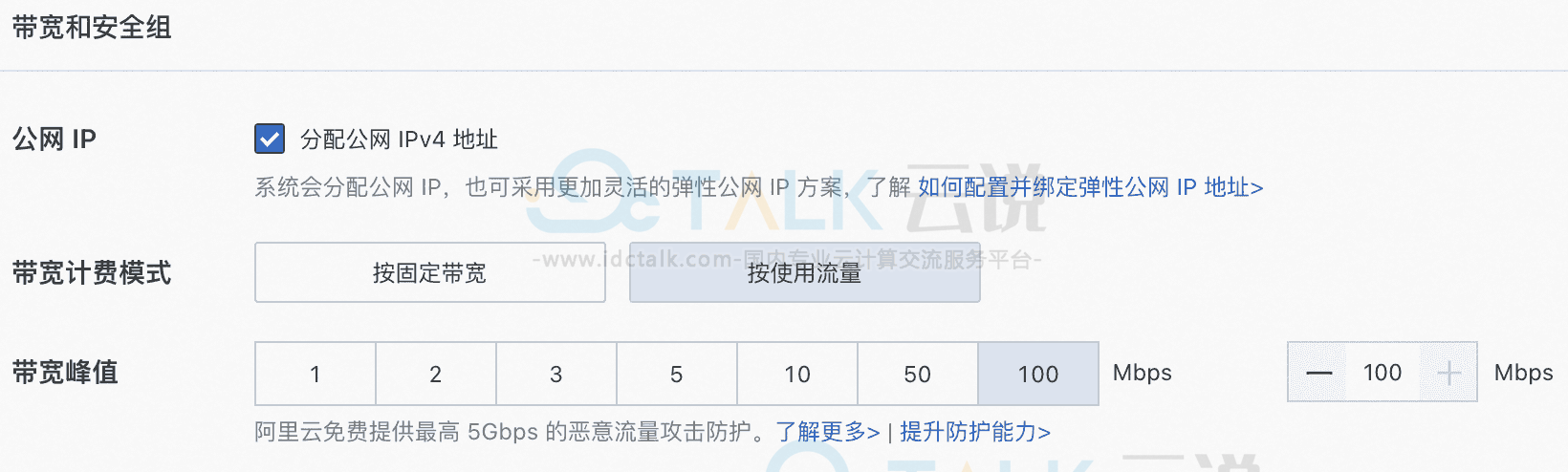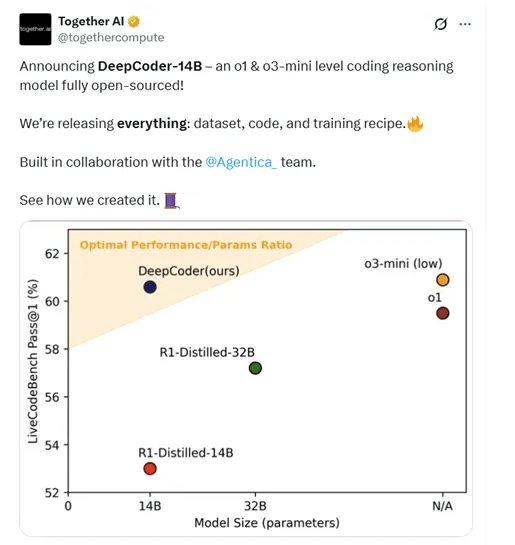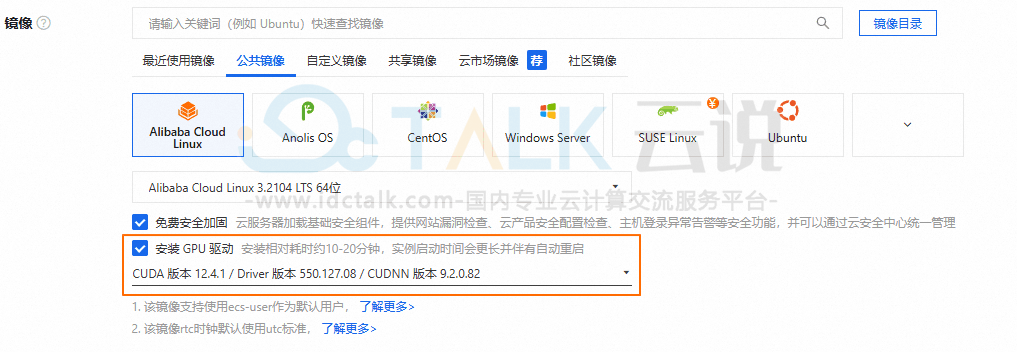目前,DeepSeek火爆全球,各行业争相合作。DeepSeek功能强大,个人和企业都可以自行部署DeepSeek。本文就以天翼云平台为例,为大家介绍一下详细教程,帮助用户在天翼云GPU云主机上成功运行DeepSeekR1 7B模型,仅供参考。
一、创建天翼云GPU云主机
不同版本的模型参数量不同,参数量越多,资源消耗越多。不同规模的企业、客户有不同诉求,客户可根据自己的实际需求,选择所需镜像和模型版本。参数较少的DeepSeek模型可以在CPU上正常运行、如1.5B、7B模型,更大的模型需要GPU才能获得良好的体验。
| 模型 | 推荐显卡数 | ||||
| T4 | V100 | V100S | A10 | A100 | |
| DeepSeek-R1-1.5B | 1卡16G(1*16G) | 1卡32G(1*32G) | 1卡32G(1*32G) | 1卡24G(1*24G) | 1卡40G(1*40G) |
| DeepSeek-R1-7B | 2卡32G(2*16G) | 1卡32G(1*32G) | 1卡32G(1*32G) | 1卡24G(1*24G) | 1卡40G(1*40G) |
| DeepSeek-R1-8B | 2卡32G(2*16G) | 1卡32G(1*32G) | 1卡32G(1*32G) | 1卡24G(1*24G) | 1卡40G(1*40G) |
| DeepSeek-R1-14B | 4卡64G(4*16G) | 2卡64G(2*32G) | 2卡64G(2*32G) | 2卡48G(2*24G) | 2卡80G(2*40G) |
| DeepSeek-R1-32B | - | 4卡128G(4*32G) | 4卡128G(4*32G) | 4卡96G(4*24G) | 4卡160G(4*40G) |
| DeepSeek-R1-70B | - | - | - | - | 4卡160G(4*40G) |
本文选用的是天翼云NVIDIA GPU云主机,分为图形加速基础型(G5、G5s、G6、G7)和计算加速型(P2V、P2Vs、PI2、PI7、P8A),用户可以按需选购。
1、进入天翼云官网,注册并登录账号。
2、进入控制中心,单击“产品服务列>弹性云主机”,进入主机列表页。
![]()
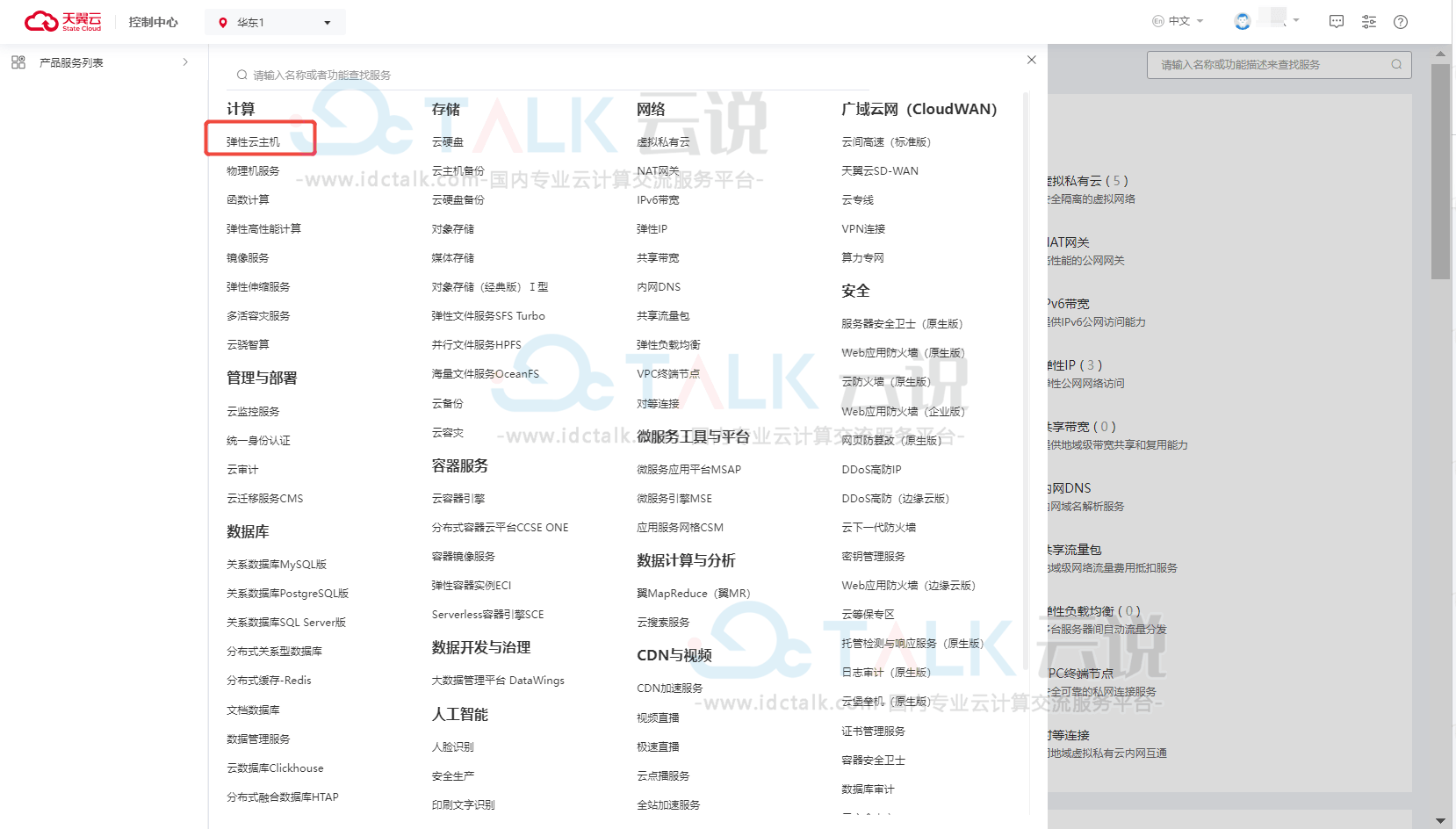
3、单击“创建云主机”,进入弹性云主机创建页。

4、根据业务需求配置“计费模式”、“地域”、“企业项目”、“虚拟私有云”、“实例名称”、“主机名称”等。
5、选择规格。
此处选择"CPU架构"为"X86"、"分类"为"GPU型"、"规格族"为"GPU计算加速型pi7"、"规格"为"pi7.4xlarge.4"。
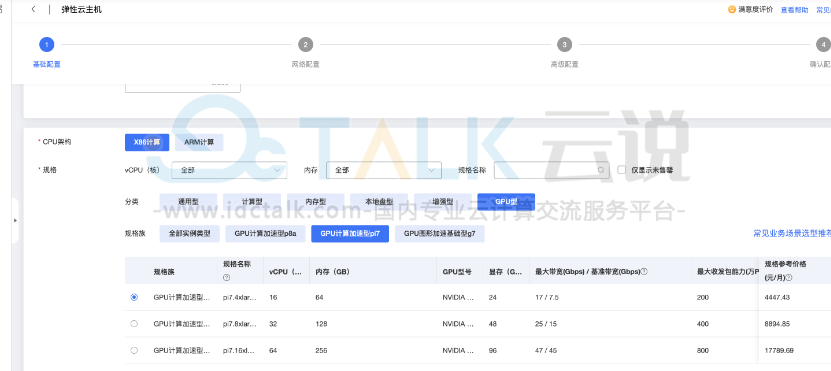
6、选择镜像。
“镜像类型”选择“镜像市场”,在云镜像市场中选择预置了DeepSeek R1模型的DeepSeek-R1-7B-Ubuntu22.04镜像。
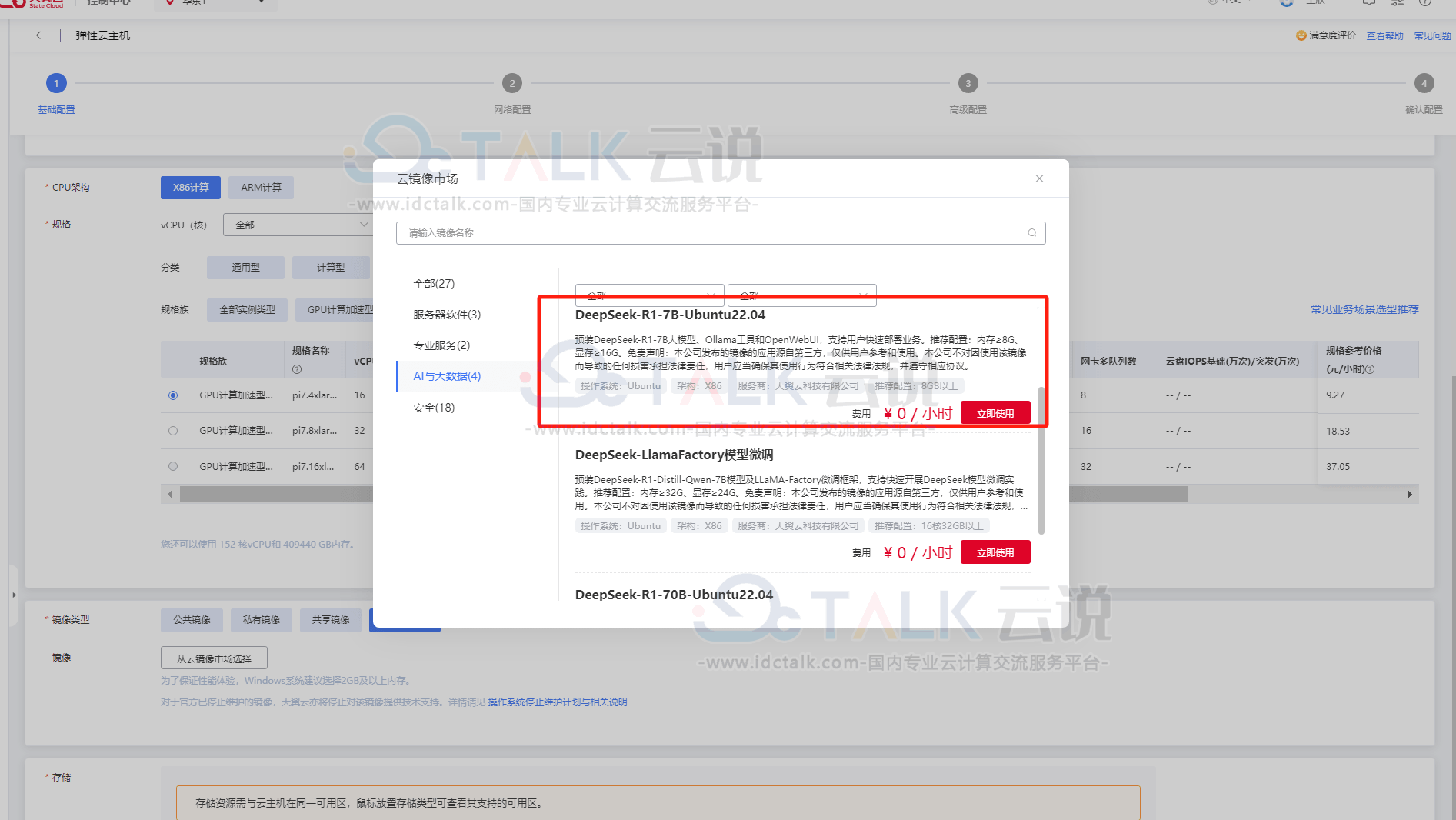
7、设置云盘类型和大小。
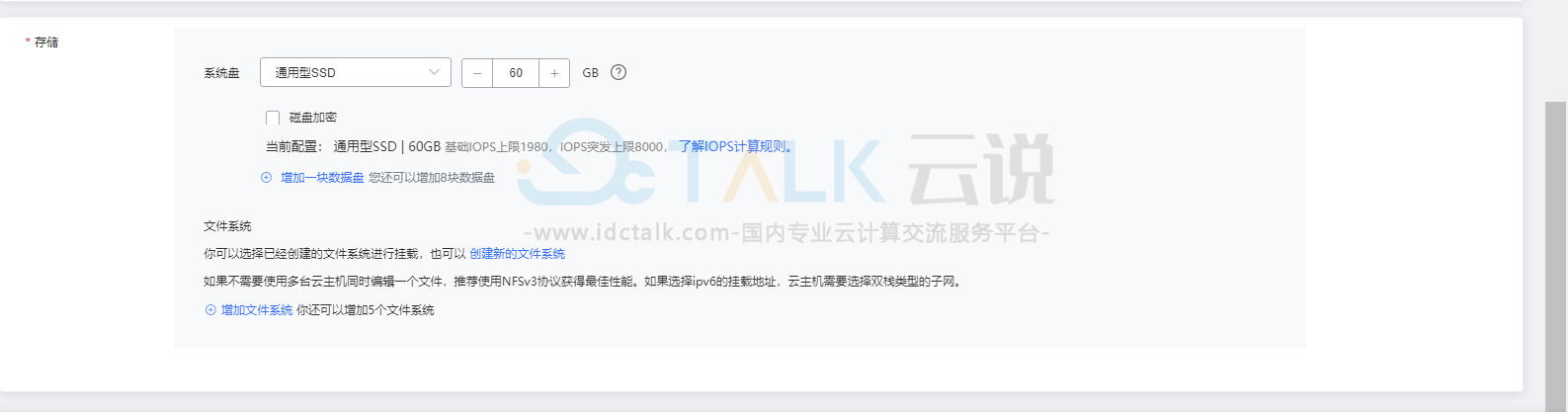
8、设置网络,包括"网卡"、"安全组",同时配备"弹性IP"用于下载和访问模型;设置高级配置,包括"登录方式"、"云主机组"、"用户数据"。
9、确认并支付。
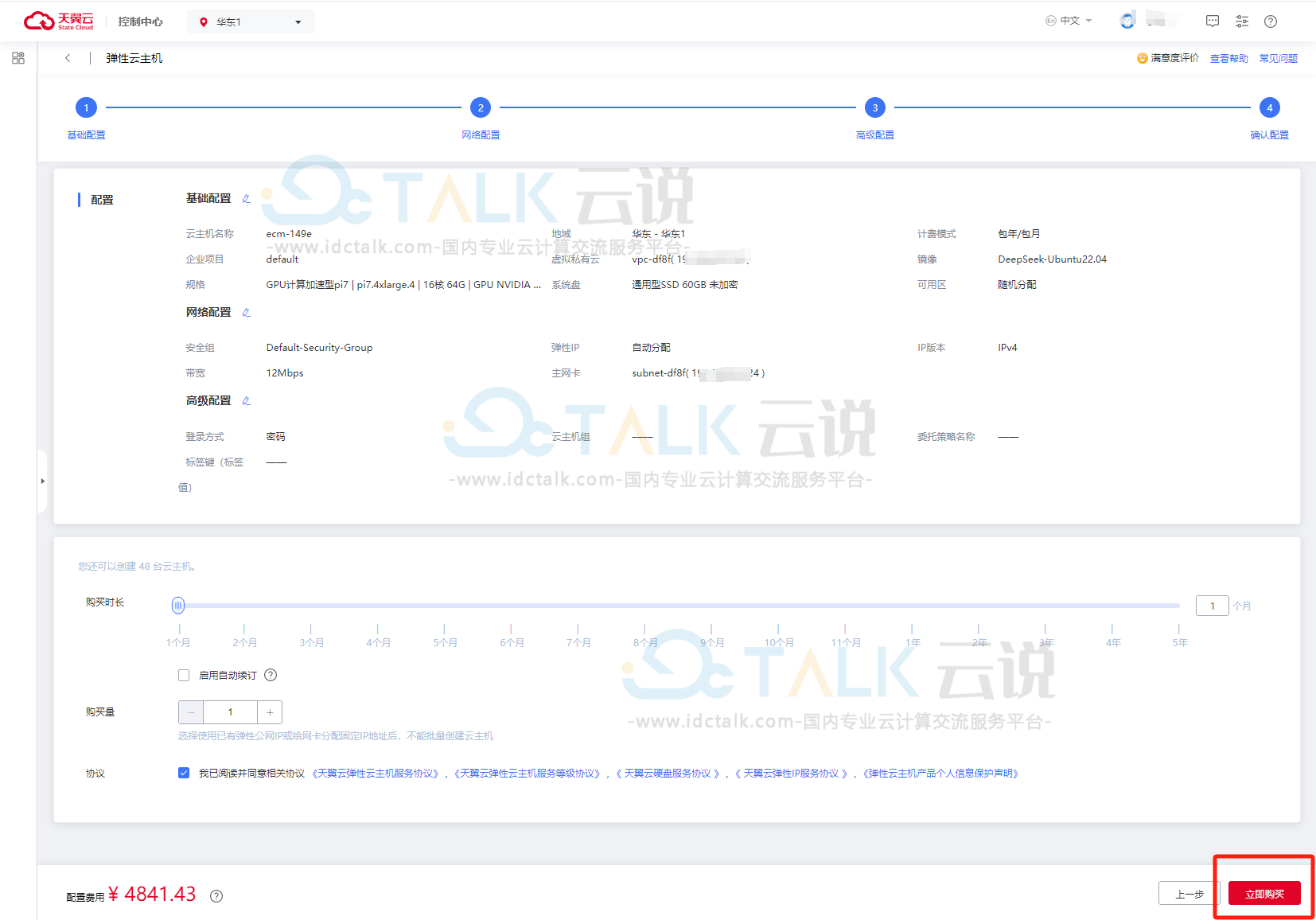
二、手动部署DeepSeek
DeepSeek是一个基于Transformer架构的大型语言模型(LLM),由深度求索公司开发。它能够处理自然语言理解、生成、翻译、问答等多种任务。在目前大模型主流榜单中,DeepSeek-V3在开源模型中位列榜首,与世界上最先进的闭源模型不分伯仲。
1、安装ollama
a.下载安装脚本
使用非天翼云DeepSeek镜像时,需要手动安装ollama,这里以amd64为例,将如下脚本保存到本地,命名为install_ollama.sh。
#!/bin/sh
# This script installs Ollama on Linux.
# It detects the current operating system architecture and installs the appropriate version of Ollama.
set -eu
red="$( (/usr/bin/tput bold || :; /usr/bin/tput setaf 1 || :) 2>&-)"
plain="$( (/usr/bin/tput sgr0 || :) 2>&-)"
status() { echo ">>> $*" >&2; }
error() { echo "${red}ERROR:${plain} $*"; exit 1; }
warning() { echo "${red}WARNING:${plain} $*"; }
TEMP_DIR=$(mktemp -d)
cleanup() { rm -rf $TEMP_DIR; }
trap cleanup EXIT
available() { command -v $1 >/dev/null; }
require() {
local MISSING=''
for TOOL in $*; do
if ! available $TOOL; then
MISSING="$MISSING $TOOL"
fi
done
echo $MISSING
}
[ "$(uname -s)" = "Linux" ] || error 'This script is intended to run on Linux only.'
ARCH=$(uname -m)
case "$ARCH" in
x86_64) ARCH="amd64" ;;
aarch64|arm64) ARCH="arm64" ;;
*) error "Unsupported architecture: $ARCH" ;;
esac
IS_WSL2=false
KERN=$(uname -r)
case "$KERN" in
*icrosoft*WSL2 | *icrosoft*wsl2) IS_WSL2=true;;
*icrosoft) error "Microsoft WSL1 is not currently supported. Please use WSL2 with 'wsl --set-version 2'" ;;
*) ;;
esac
VER_PARAM="${OLLAMA_VERSION:+?version=$OLLAMA_VERSION}"
SUDO=
if [ "$(id -u)" -ne 0 ]; then
# Running as root, no need for sudo
if ! available sudo; then
error "This script requires superuser permissions. Please re-run as root."
fi
SUDO="sudo"
fi
NEEDS=$(require curl awk grep sed tee xargs)
if [ -n "$NEEDS" ]; then
status "ERROR: The following tools are required but missing:"
for NEED in $NEEDS; do
echo " - $NEED"
done
exit 1
fi
for BINDIR in /usr/local/bin /usr/bin /bin; do
echo $PATH | grep -q $BINDIR && break || continue
done
OLLAMA_INSTALL_DIR=$(dirname ${BINDIR})
if [ -d "$OLLAMA_INSTALL_DIR/lib/ollama" ] ; then
status "Cleaning up old version at $OLLAMA_INSTALL_DIR/lib/ollama"
$SUDO rm -rf "$OLLAMA_INSTALL_DIR/lib/ollama"
fi
status "Installing ollama to $OLLAMA_INSTALL_DIR"
$SUDO install -o0 -g0 -m755 -d $BINDIR
$SUDO install -o0 -g0 -m755 -d "$OLLAMA_INSTALL_DIR"
status "Downloading Linux ${ARCH} bundle"
curl --fail --show-error --location --progress-bar \
"https://mirrors.ctyun.cn/ollama/v0.5.7/ollama-linux-${ARCH}.tgz${VER_PARAM}" | \
$SUDO tar -xzf - -C "$OLLAMA_INSTALL_DIR"
if [ "$OLLAMA_INSTALL_DIR/bin/ollama" != "$BINDIR/ollama" ] ; then
status "Making ollama accessible in the PATH in $BINDIR"
$SUDO ln -sf "$OLLAMA_INSTALL_DIR/ollama" "$BINDIR/ollama"
fi
# Check for NVIDIA JetPack systems with additional downloads
if [ -f /etc/nv_tegra_release ] ; then
if grep R36 /etc/nv_tegra_release > /dev/null ; then
status "Downloading JetPack 6 components"
curl --fail --show-error --location --progress-bar \
"https://mirrors.ctyun.cn/ollama/v0.5.7/ollama-linux-${ARCH}-jetpack6.tgz${VER_PARAM}" | \
$SUDO tar -xzf - -C "$OLLAMA_INSTALL_DIR"
elif grep R35 /etc/nv_tegra_release > /dev/null ; then
status "Downloading JetPack 5 components"
curl --fail --show-error --location --progress-bar \
"https://mirrors.ctyun.cn/ollama/v0.5.7/ollama-linux-${ARCH}-jetpack5.tgz${VER_PARAM}" | \
$SUDO tar -xzf - -C "$OLLAMA_INSTALL_DIR"
else
warning "Unsupported JetPack version detected. GPU may not be supported"
fi
fi
install_success() {
status 'The Ollama API is now available at 127.0.0.1:11434.'
status 'Install complete. Run "ollama" from the command line.'
}
trap install_success EXIT
# Everything from this point onwards is optional.
configure_systemd() {
if ! id ollama >/dev/null 2>&1; then
status "Creating ollama user..."
$SUDO useradd -r -s /bin/false -U -m -d /usr/share/ollama ollama
fi
if getent group render >/dev/null 2>&1; then
status "Adding ollama user to render group..."
$SUDO usermod -a -G render ollama
fi
if getent group video >/dev/null 2>&1; then
status "Adding ollama user to video group..."
$SUDO usermod -a -G video ollama
fi
status "Adding current user to ollama group..."
$SUDO usermod -a -G ollama $(whoami)
status "Creating ollama systemd service..."
cat </dev/null
[Unit]
Description=Ollama Service
After=network-online.target
[Service]
ExecStart=$BINDIR/ollama serve
User=ollama
Group=ollama
Restart=always
RestartSec=3
Environment="PATH=$PATH"
[Install]
WantedBy=default.target
EOF
SYSTEMCTL_RUNNING="$(systemctl is-system-running || true)"
case $SYSTEMCTL_RUNNING in
running|degraded)
status "Enabling and starting ollama service..."
$SUDO systemctl daemon-reload
$SUDO systemctl enable ollama
start_service() { $SUDO systemctl restart ollama; }
trap start_service EXIT
;;
*)
warning "systemd is not running"
if [ "$IS_WSL2" = true ]; then
warning "see https://learn.microsoft.com/en-us/windows/wsl/systemd#how-to-enable-systemd to enable it"
fi
;;
esac
}
if available systemctl; then
configure_systemd
fi
# WSL2 only supports GPUs via nvidia passthrough
# so check for nvidia-smi to determine if GPU is available
if [ "$IS_WSL2" = true ]; then
if available nvidia-smi && [ -n "$(nvidia-smi | grep -o "CUDA Version: [0-9]*\.[0-9]*")" ]; then
status "Nvidia GPU detected."
fi
install_success
exit 0
fi
# Don't attempt to install drivers on Jetson systems
if [ -f /etc/nv_tegra_release ] ; then
status "NVIDIA JetPack ready."
install_success
exit 0
fi
# Install GPU dependencies on Linux
if ! available lspci && ! available lshw; then
warning "Unable to detect NVIDIA/AMD GPU. Install lspci or lshw to automatically detect and install GPU dependencies."
exit 0
fi
check_gpu() {
# Look for devices based on vendor ID for NVIDIA and AMD
case $1 in
lspci)
case $2 in
nvidia) available lspci && lspci -d '10de:' | grep -q 'NVIDIA' || return 1 ;;
amdgpu) available lspci && lspci -d '1002:' | grep -q 'AMD' || return 1 ;;
esac ;;
lshw)
case $2 in
nvidia) available lshw && $SUDO lshw -c display -numeric -disable network | grep -q 'vendor: .* \[10DE\]' || return 1 ;;
amdgpu) available lshw && $SUDO lshw -c display -numeric -disable network | grep -q 'vendor: .* \[1002\]' || return 1 ;;
esac ;;
nvidia-smi) available nvidia-smi || return 1 ;;
esac
}
if check_gpu nvidia-smi; then
status "NVIDIA GPU installed."
exit 0
fi
if ! check_gpu lspci nvidia && ! check_gpu lshw nvidia && ! check_gpu lspci amdgpu && ! check_gpu lshw amdgpu; then
install_success
warning "No NVIDIA/AMD GPU detected. Ollama will run in CPU-only mode."
exit 0
fi
if check_gpu lspci amdgpu || check_gpu lshw amdgpu; then
status "Downloading Linux ROCm ${ARCH} bundle"
curl --fail --show-error --location --progress-bar \
"https://mirrors.ctyun.cn/ollama/v0.5.7/ollama-linux-${ARCH}-rocm.tgz${VER_PARAM}" | \
$SUDO tar -xzf - -C "$OLLAMA_INSTALL_DIR"
install_success
status "AMD GPU ready."
exit 0
fi
CUDA_REPO_ERR_MSG="NVIDIA GPU detected, but your OS and Architecture are not supported by NVIDIA. Please install the CUDA driver manually https://docs.nvidia.com/cuda/cuda-installation-guide-linux/"
# ref: https://docs.nvidia.com/cuda/cuda-installation-guide-linux/index.html#rhel-7-centos-7
# ref: https://docs.nvidia.com/cuda/cuda-installation-guide-linux/index.html#rhel-8-rocky-8
# ref: https://docs.nvidia.com/cuda/cuda-installation-guide-linux/index.html#rhel-9-rocky-9
# ref: https://docs.nvidia.com/cuda/cuda-installation-guide-linux/index.html#fedora
install_cuda_driver_yum() {
status 'Installing NVIDIA repository...'
case $PACKAGE_MANAGER in
yum)
$SUDO $PACKAGE_MANAGER -y install yum-utils
if curl -I --silent --fail --location "https://developer.download.nvidia.com/compute/cuda/repos/$1$2/$(uname -m | sed -e 's/aarch64/sbsa/')/cuda-$1$2.repo" >/dev/null ; then
$SUDO $PACKAGE_MANAGER-config-manager --add-repo https://developer.download.nvidia.com/compute/cuda/repos/$1$2/$(uname -m | sed -e 's/aarch64/sbsa/')/cuda-$1$2.repo
else
error $CUDA_REPO_ERR_MSG
fi
;;
dnf)
if curl -I --silent --fail --location "https://developer.download.nvidia.com/compute/cuda/repos/$1$2/$(uname -m | sed -e 's/aarch64/sbsa/')/cuda-$1$2.repo" >/dev/null ; then
$SUDO $PACKAGE_MANAGER config-manager --add-repo https://developer.download.nvidia.com/compute/cuda/repos/$1$2/$(uname -m | sed -e 's/aarch64/sbsa/')/cuda-$1$2.repo
else
error $CUDA_REPO_ERR_MSG
fi
;;
esac
case $1 in
rhel)
status 'Installing EPEL repository...'
# EPEL is required for third-party dependencies such as dkms and libvdpau
$SUDO $PACKAGE_MANAGER -y install https://dl.fedoraproject.org/pub/epel/epel-release-latest-$2.noarch.rpm || true
;;
esac
status 'Installing CUDA driver...'
if [ "$1" = 'centos' ] || [ "$1$2" = 'rhel7' ]; then
$SUDO $PACKAGE_MANAGER -y install nvidia-driver-latest-dkms
fi
$SUDO $PACKAGE_MANAGER -y install cuda-drivers
}
# ref: https://docs.nvidia.com/cuda/cuda-installation-guide-linux/index.html#ubuntu
# ref: https://docs.nvidia.com/cuda/cuda-installation-guide-linux/index.html#debian
install_cuda_driver_apt() {
status 'Installing NVIDIA repository...'
if curl -I --silent --fail --location "https://developer.download.nvidia.com/compute/cuda/repos/$1$2/$(uname -m | sed -e 's/aarch64/sbsa/')/cuda-keyring_1.1-1_all.deb" >/dev/null ; then
curl -fsSL -o $TEMP_DIR/cuda-keyring.deb https://developer.download.nvidia.com/compute/cuda/repos/$1$2/$(uname -m | sed -e 's/aarch64/sbsa/')/cuda-keyring_1.1-1_all.deb
else
error $CUDA_REPO_ERR_MSG
fi
case $1 in
debian)
status 'Enabling contrib sources...'
$SUDO sed 's/main/contrib/' < /etc/apt/sources.list | $SUDO tee /etc/apt/sources.list.d/contrib.list > /dev/null
if [ -f "/etc/apt/sources.list.d/debian.sources" ]; then
$SUDO sed 's/main/contrib/' < /etc/apt/sources.list.d/debian.sources | $SUDO tee /etc/apt/sources.list.d/contrib.sources > /dev/null
fi
;;
esac
status 'Installing CUDA driver...'
$SUDO dpkg -i $TEMP_DIR/cuda-keyring.deb
$SUDO apt-get update
[ -n "$SUDO" ] && SUDO_E="$SUDO -E" || SUDO_E=
DEBIAN_FRONTEND=noninteractive $SUDO_E apt-get -y install cuda-drivers -q
}
if [ ! -f "/etc/os-release" ]; then
error "Unknown distribution. Skipping CUDA installation."
fi
. /etc/os-release
OS_NAME=$ID
OS_VERSION=$VERSION_ID
PACKAGE_MANAGER=
for PACKAGE_MANAGER in dnf yum apt-get; do
if available $PACKAGE_MANAGER; then
break
fi
done
if [ -z "$PACKAGE_MANAGER" ]; then
error "Unknown package manager. Skipping CUDA installation."
fi
if ! check_gpu nvidia-smi || [ -z "$(nvidia-smi | grep -o "CUDA Version: [0-9]*\.[0-9]*")" ]; then
case $OS_NAME in
centos|rhel) install_cuda_driver_yum 'rhel' $(echo $OS_VERSION | cut -d '.' -f 1) ;;
rocky) install_cuda_driver_yum 'rhel' $(echo $OS_VERSION | cut -c1) ;;
fedora) [ $OS_VERSION -lt '39' ] && install_cuda_driver_yum $OS_NAME $OS_VERSION || install_cuda_driver_yum $OS_NAME '39';;
amzn) install_cuda_driver_yum 'fedora' '37' ;;
debian) install_cuda_driver_apt $OS_NAME $OS_VERSION ;;
ubuntu) install_cuda_driver_apt $OS_NAME $(echo $OS_VERSION | sed 's/\.//') ;;
*) exit ;;
esac
fi
if ! lsmod | grep -q nvidia || ! lsmod | grep -q nvidia_uvm; then
KERNEL_RELEASE="$(uname -r)"
case $OS_NAME in
rocky) $SUDO $PACKAGE_MANAGER -y install kernel-devel kernel-headers ;;
centos|rhel|amzn) $SUDO $PACKAGE_MANAGER -y install kernel-devel-$KERNEL_RELEASE kernel-headers-$KERNEL_RELEASE ;;
fedora) $SUDO $PACKAGE_MANAGER -y install kernel-devel-$KERNEL_RELEASE ;;
debian|ubuntu) $SUDO apt-get -y install linux-headers-$KERNEL_RELEASE ;;
*) exit ;;
esac
NVIDIA_CUDA_VERSION=$($SUDO dkms status | awk -F: '/added/ { print $1 }')
if [ -n "$NVIDIA_CUDA_VERSION" ]; then
$SUDO dkms install $NVIDIA_CUDA_VERSION
fi
if lsmod | grep -q nouveau; then
status 'Reboot to complete NVIDIA CUDA driver install.'
exit 0
fi
$SUDO modprobe nvidia
$SUDO modprobe nvidia_uvm
fi
# make sure the NVIDIA modules are loaded on boot with nvidia-persistenced
if available nvidia-persistenced; then
$SUDO touch /etc/modules-load.d/nvidia.conf
MODULES="nvidia nvidia-uvm"
for MODULE in $MODULES; do
if ! grep -qxF "$MODULE" /etc/modules-load.d/nvidia.conf; then
echo "$MODULE" | $SUDO tee -a /etc/modules-load.d/nvidia.conf > /dev/null
fi
done
fi
status "NVIDIA GPU ready."
install_success
b.执行安装
bash install_ollama.sh
如下显示则为安装成功。
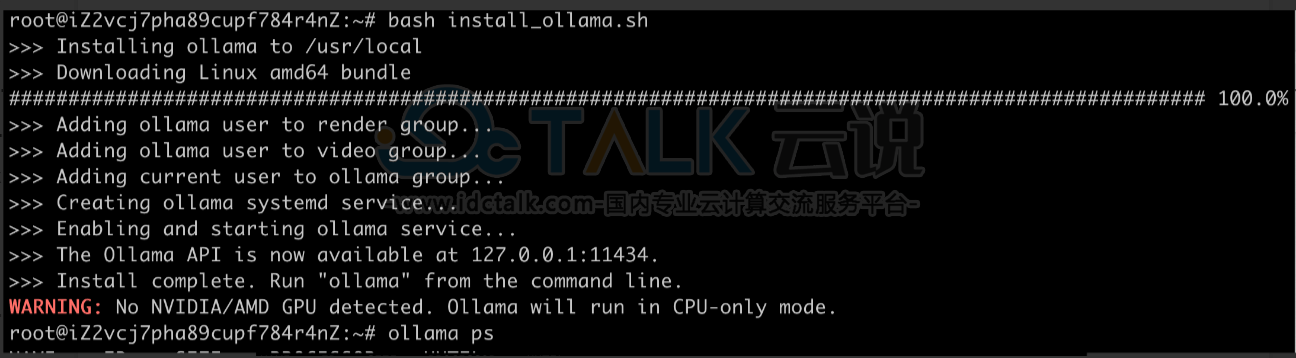
c.测试ollama服务安装情况
ollama ps

2、下载模型
天翼云镜像站也为常见镜像提供了加速能力,包括1.5B7B14B70B671B等相关模型,可以通过如下手段体验其他模型,以14B模型为例:
mkdir deepseek-r1-14b
cd deepseek-r1-14b
wget https://mirrors.ctyun.cn/ollama/models/deepseek-r1-14b/deepseek-r1-14b.gguf
wget https://mirrors.ctyun.cn/ollama/models/deepseek-r1-14b/ModelFile
ollama create deepseek-r1:14b -f ModelFile
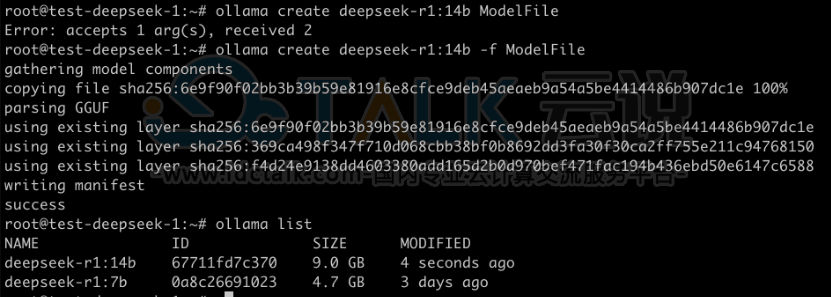
如果用户想体验其他模型,也可以直接通过ollama下载。
ollama pull deepseek-r1:14b
3、使用ollama运行模型
ollama run deepseek-r1:14b
4、通过web界面进行交互
a.安装open-webui
docker pull ghcr.io/open-webui/open-webui:main
b.启动容器
docker run -d --net=host -e PORT=3000 -e
OLLAMA_BASE_URL=http://127.0.0.1:11434 -e
ENABLE_SIGNUP=true -e ENABLE_OPENAI_API=False -v open-webui:/app/backend/data --name
open-webui --restart always ghcr.io/open-webui/open-webui:main
相关推荐: